Converting Concentration Data to Text Files |
|||
 Previous |
 Next |
|
|
The concentration output file is in a binary format. There are several options available through the Concentration / Utility Programs menu that can be used to convert the concentration data to other formats. First, prepare a multi-time period output file by setting up a simulation as in the previous example. Run the Top-hat-horizontal particle-vertical (default) model for 12 hours with a 12 hour continuous release, 500 particles, and 1 hour average output fields using location 28.5N, 80.7W at 10 m. After displaying the Postscript output, create an animated gif image by using the Concentration / Utility Programs / Convert Postscript menu and check the animate box in the Postscript Conversion menu. The continuous emission plume moves southwest and then more to the south near the end of the simulation.
| Next, select the Concentration / Utility Programs / Grid to Station menu and select a point downwind (27.7N, 81.0W), give it a unique ID (2781), set the concentration multiplier to 1.0, and choose a Log ordinate scale. | 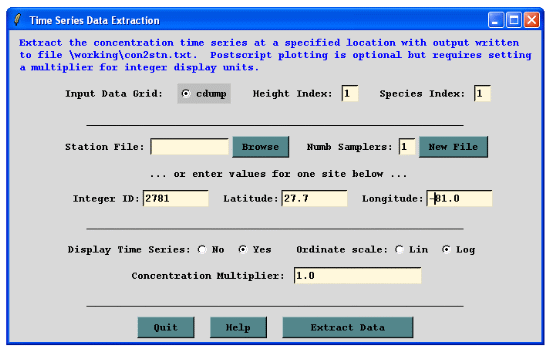 |
Click Extract Data and an ASCII output file will be created with the concentration values interpolated to that location. If there are multiple locations, then an input data file must be created with the station locations. Selecting the Display Time Series button results in the creation of a time series plot (below).
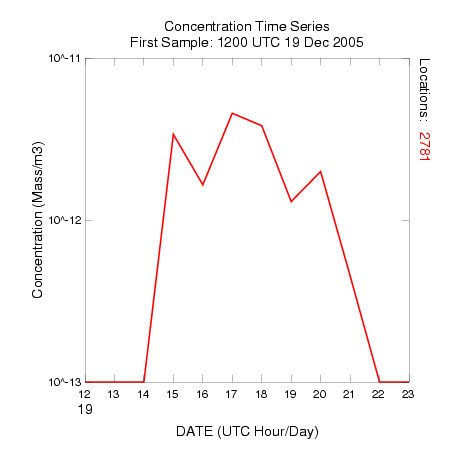
The Concentration / Utility Programs / Convert to ASCII menu will convert every non-zero grid point value to its ASCII equivalent, writing the output to one file per time period. Files are labeled according to the name of the binary file, Julian day, and hour of the sampling period. See the contents of this file for the output from the first time period. This file can useful when importing the data into other mapping applications.
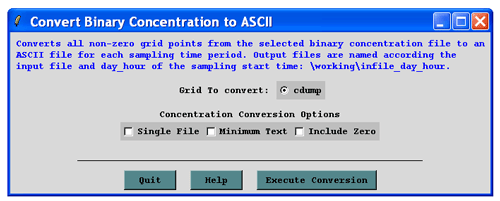
 Previous |
 Next |